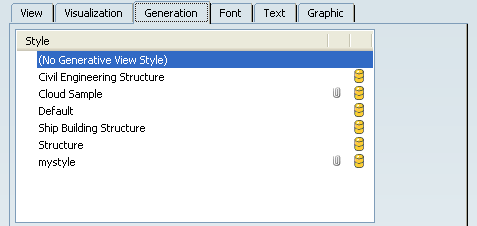
General
- Style
- Displays
the list of generative view styles embedded in the view, as well as the generative view styles XML files available in your session.
- When you right-click a view and select Properties, the associated generative view style of that view is displayed in the Generation tab.
- You can select a different generative view style to associate with the selected view and click OK.
- You can also select (No Generative View Style) and disassociate current generative view style from the selected view and click OK.
Note:
Once you assign a generative view style to a view, it is embedded in the layout or the drawing (if not already done). So, to benefit from the new parameters available in a later version of a generative view style, you need to update the embedded version with the latest version of the XML file. Refer to Generative View Styles Dialog Box for more information.
 Indicates that the related style is embedded. Indicates that the related style is embedded.
 Indicates that the related style is embedded but not applied to any view. Indicates that the related style is embedded but not applied to any view.
 Indicates that the related style has an available XML definition. Indicates that the related style has an available XML definition.
|