Edit Filter Dialog Box | ||||
|
| |||
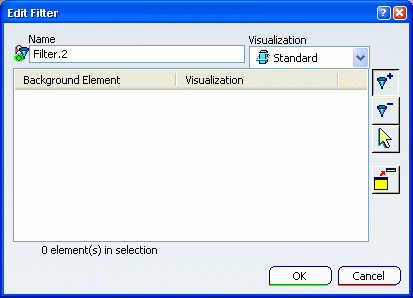
Name
Lets you edit the name of the filter.
Note: If the No name check option is cleared in tab, Checking Operation When Renaming area, a check is performed to ensure that two filters do not bear the same name in a given layout. If a filter with the same name already exists in the layout, the previous filter name is restored, and an information message is displayed.
![]()
Visualization
Lets you choose the visualization type that should be applied to the selected elements. The options in the Visualization box are as follows:
-
 Standard
Standard
- Shows both the 2D and 3D backgrounds.
-
 Unpickable
Unpickable
- Prevents from selecting all elements in both the 2D and 3D backgrounds, even though you can see them. You can just handle 2D elements which belong to the current view.
 Low-intensified
Low-intensified- Dims all elements in both the 2D and 3D backgrounds.
Note: When a material is applied to a pattern, this option hides the material type.
 Unpickable low-intensified
Unpickable low-intensified- Dims all elements in both the 2D and 3D backgrounds. Additionally, although you can see these elements, you cannot select them. You can just handle 2D elements in the current view.
![]()
Buttons
-
 Add mode
Add mode - Adds to the list the elements you select in the specification tree or in the geometry area, and filters them according to the visualization type selected in the Visualization list.
-
 Remove mode
Remove mode
- Removes from the list the elements you select in the specification tree or in the geometry area.
-
 Select mode
Select mode
- Lets you select elements and change their visualization type in the Visualization list.
-
 Switches to Tools Palette
Switches to Tools Palette
- Transforms the Edit Filter dialog box into a Tools Palette containing the same commands as the dialog box.