About Copy, Cut, Paste and Delete | ||
| ||
General Information
This sub-topic provides general information about copy, cut, paste and delete.
You can copy, cut and paste elements in the 2D Layout for 3D Design workbench itself, as well as to/from the Sketcher workbench.
You can copy, cut and paste view sub-elements that are valid in a sketch (such as 2D geometry) along with driving dimensions from 2D Layout for 3D Design to Part Design in Sketch mode (i.e. Sketcher workbench). This will result in a constraint in the target sketch.
You can delete elements in 2D Layout for 3D Design, except layout features (in the specification tree), and except the sheet when it is the only one contained in the layout.
![]()
Copy/Cut/Paste Of Views
This sub-topic discusses copy, cut and paste of views within 2D Layout for 3D Design itself, and from 2D Layout for 3D Design to Sketcher.
Copy/Cut/Paste Of Views Within 2D Layout for 3D Design
This sub-topic discusses copy, cut and paste of views within the 2D Layout for 3D Design workbench itself.
- A pasted view has the same type, view plane definition, 2D position and associated view box as its original view.
- Copying, cutting and pasting a multi-selection of design views keeps the parent-child relationship of the original views. Therefore, if you multi-select and copy-cut-paste views which belong to a single view set, then the resulting pasted views also belong to a single view set. However, if you select and copy-cut-paste individually views which belong to a single view set, then the resulting pasted views belong to independent view sets. As a result, the parent-child relationship and links of the original views are not kept.
- When pasting to another layout a view to which view a filter is applied, the filter is not copied. Refer to About View Filters for more information.
- Views cannot be copied/cut from a layout and pasted to a drawing representation.
- Views cannot be copied/cut from a drawing representation and pasted to a layout.
Copy/Cut/Paste Views from 2D Layout for 3D Design to Sketcher
This sub-topic discusses copy, cut and paste of views from the 2D Layout for 3D Design workbench to the Sketcher workbench.
- Only driving dimensions can be pasted. In case a non driving dimension is copied, it will not be pasted in the sketch.
- The geometry pointed by the dimension must be copied at the same time as the dimension itself.
- The target sketch must exist and be edited or at least activated in the 3D workbench for the paste to be effective.
- Driving dimensions inside a dimension system will be pasted as a single constraint each.
- Driving half dimensions will be pasted as full length constraints.
- The angle sector for angle
dimensions may swap during a copy/paste
operation.
In the example shown here, the angle has
been been swapped from Sector 1 to Sector 3.
Angle dimension in sector 1:
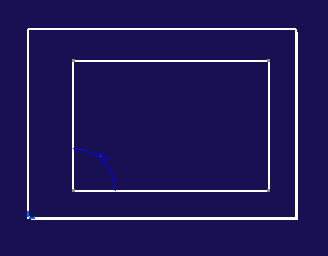 Angle dimension swapped to sector 2:
Angle dimension swapped to sector 2: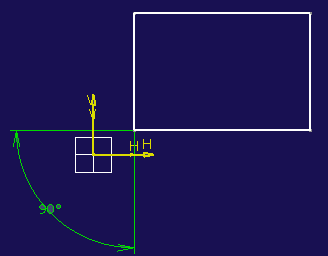
- The position of dimensional constraints may change during a copy/paste operation. The position of other geometrical constraints (Coincidence, Concentricity, etc) created through the Constraints defined in dialog box will be maintained during the copy/paste operation.
![]()
Copy/Cut/Paste of 2D Components
This sub-topic discusses copy, cut and paste of 2D components.
- When cutting a 2D component which is used as an instance, a warning message is displayed prompting you to confirm the operation.
- 2D components can only be pasted to a layout detail sheet.
- 2D components can be copied/cut from a layout and pasted to any detail sheet of any layout (whether in the same representation or not).
- 2D components cannot be copied/cut from a layout and pasted to a drawing representation.
- 2D components cannot be copied/cut from a drawing representation and pasted to a layout.
![]()
Elements that Cannot Be Copied/Cut/Pasted
This sub-topic discusses elements that cannot be copied, cut and pasted in 2D Layout for 3D Design.
- Main views and background views cannot be copied, cut or pasted.
- Layout features (in the specification tree) cannot be copied, cut or pasted.
- You cannot copy, cut and paste elements from the 2D Layout for 3D Design workbench to the Drafting workbench, and vice-versa.
- You cannot copy, cut and paste views from the 2D Layout for 3D Design workbench to the Part Design workbench. However, you can copy, cut and paste view sub-elements that are valid in a sketch (such as 2D geometry) from 2D Layout for 3D Design to Part Design.
- You cannot copy, cut and paste sketch sub-elements from Part Design to 2D Layout for 3D Design.