Storing Text Templates in a Catalog | |||||||
|
| ||||||
Create a Catalog
You can create a catalog.
The catalog is created. All the detailed sheets of the current drawing are turned into chapters of the catalog. The chapters contain all the text templates (with or without link templates) and/or 2D components of the drawing. 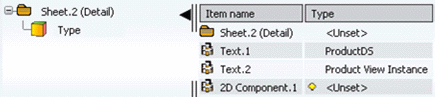
Note: In each chapter containing text templates, the type of link template is specified, whenever possible.