Click Thread with Reference
 in the Dress-up toolbar (Axis and Threads sub-toolbar).
in the Dress-up toolbar (Axis and Threads sub-toolbar).


The Tools Palette appears, displaying the following options:
Select Reference Thread
 . .
Select the hole (or circle) to which you want to apply
the thread.
Select a reference line.
The thread is created according to this reference.
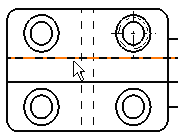
Select an axis line manipulator and drag it along a
direction.
Thread axis lines are modified symmetrically.
|