Click Thread
 in the Dress-up toolbar (Axis and Threads sub-toolbar).
in the Dress-up toolbar (Axis and Threads sub-toolbar).


The Tools Palette appears, displaying the following options:
- Tap
 ,
which is activated by default. ,
which is activated by default.
- Thread
 . .
Select Thread
 . . Select the hole (or circle) to which you want to apply
the thread. The thread is created.
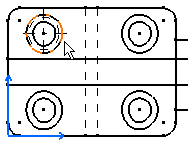
Select an axis line manipulator and drag it along a
direction. Thread axis lines are modified symmetrically.
|