Right-click the annotation to which you want to add
a leader.
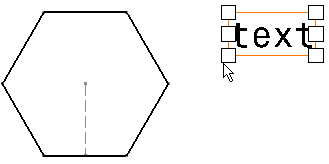
Select Add Leader.
You have two possibilities: - If you want to position the leader freely:
Click where you want to position the leader head. The leader is
created.
You can then move it to the desired location using the mouse. You
can position the leader breakpoint anywhere on the reference element,
and snapping is not used.
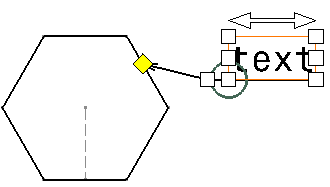
- If you want the leader to be oriented perpendicular
to the reference element:
Press the Shift key while clicking where you want to
position the leader head. The leader is created: it is snapped,
and oriented perpendicular to the element to which it is attached.
Release the Shift key and the mouse.
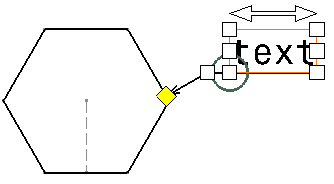
|