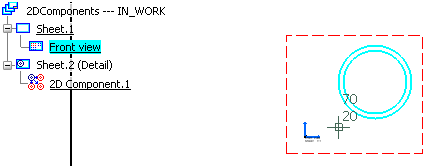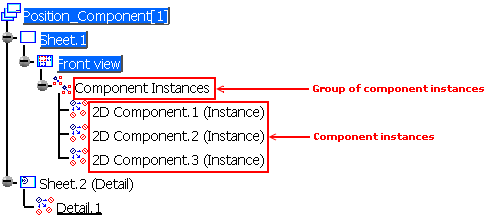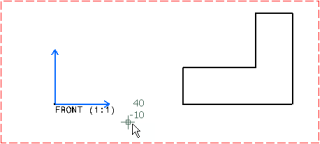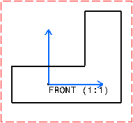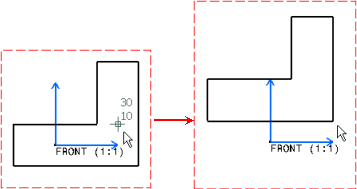Instantiate a component and click in the sheet to
define its position.
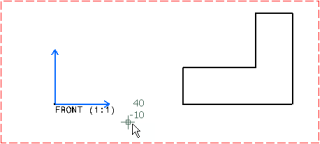
The Tools palette toolbar appears and lets you modify
the origin, position
and orientation of the 2D Component instance. This toolbar
displays the following commands:

 Link with detail: instantiate a 2D component. The component instance is linked with its reference in a detail sheet.
Link with detail: instantiate a 2D component. The component instance is linked with its reference in a detail sheet.  By default, this icon is activated.
By default, this icon is activated.
 Explode:
instantiate and explode a 2D component. The component instance
is not linked to its reference, so behaves as independent geometry
and annotations.
Explode:
instantiate and explode a 2D component. The component instance
is not linked to its reference, so behaves as independent geometry
and annotations.
 Fixed
together: instantiate and explode a 2D component, and
apply a fixed together constraint to the geometry elements.
The fix together constraint is not applied to annotations, dimensions
nor dress-up elements.
Fixed
together: instantiate and explode a 2D component, and
apply a fixed together constraint to the geometry elements.
The fix together constraint is not applied to annotations, dimensions
nor dress-up elements.
 Change
component origin: define another origin in the view.
Change
component origin: define another origin in the view.
 Change
component position: define another position in the view.
Change
component position: define another position in the view.
 Change
component angle: define the angle in the view.
Change
component angle: define the angle in the view.
 Flip
component horizontally: rotate horizontally the 2D component
instance.
Flip
component horizontally: rotate horizontally the 2D component
instance.
 Flip
component vertically: rotate vertically the 2D component
instance.
Flip
component vertically: rotate vertically the 2D component
instance.
Angle: define a value for the angle.
Scale: define a value for the scale.
![]()