Click Bill of Material  in the Annotations toolbar (Table and Balloon sub-toolbar). in the Annotations toolbar (Table and Balloon sub-toolbar).
The Bill of Material Creation dialog box appears.
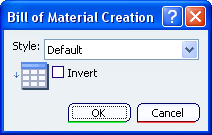
In the Style list, select the bill of material style of your choice.
Optional: Select the Invert check box, if you want the table headers at the bottom and the item numbers from bottom to top.
Click OK.
Optional: Select a product or a view on which the bill of material is to be computed. Note:
If a drawing or a layout representation contains two generative views of two different products, then you need to select the particular product or the view.
Click in the sheet at the location where you want the bill of material to be positioned.
The bill of material is placed at the selected location with the selected style.
Additionally, the BOM.x node is added to the specification tree, under the Reports node.
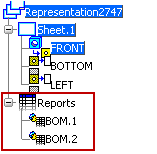
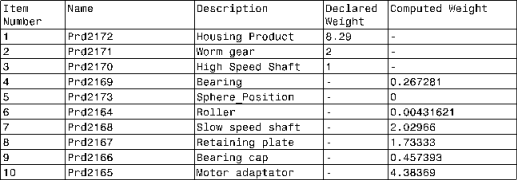
Notes:
- Weight is not a default property. However, the administrator can add it in the bill of material style definitions or you can add it after creation of a bill of material in the Reported Properties tab, available by right-clicking the bill of material and selecting Properties.
- The bill of material links are displayed in the Edit Links & Relations dialog box along with the other links of the drawing.
|