About the Expert Rule Editor | ||||
|
| |||
![]()
Actions Toolbar
This section section provides you with information about Actions Toolbar.
 |
Lets you find and replace text. |
|
|
Lets you access a
of types. To use this browser, you can either select the
objects you want to work with in the geometry or click the
... button to select the type in the list.
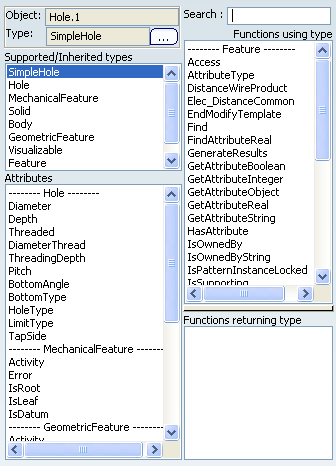
|
|
|
Lets you reach the line containing the syntax error. |
|
|
Lets you to associate a URL or a comment to the formula. |
|
|
Lets you erase the contents of the edition window. |
![]()
For All Field
Indicated by the universal quantifier
 ,
this field lets you specify the features the rule is intended to apply
to, to declare the variables names and their types.
,
this field lets you specify the features the rule is intended to apply
to, to declare the variables names and their types.
- Double-click the Name field to enter the argument name.
- Select the type in the Type scrolling
list.
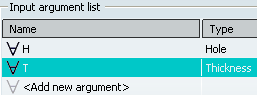
Example:
H:Thickness
H:Hole
Tck:Thickness ; Hle:Hole ; P:Pad
Important: Types can be indicated by selecting them in the browser or by clicking the features in the geometrical area or in the specification tree.
![]()
Rule Body Field
Lets you key in the rule body written in the form of a statement to be applied to the variables specified in theFor all field (see above).
Two contextual commands improving display are available from the contextual menu in the Rule Body field:
- Reframe on object under cursor lets you reframe on the feature both in the 3D visualization and in the specification tree.
- Center graph on object under cursor locates the feature in the specification tree.