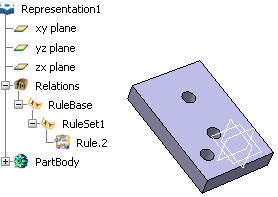Click  and select Knowledgeware > Rules > Knowledge Expert.
and select Knowledgeware > Rules > Knowledge Expert. Click Expert Rule  . .
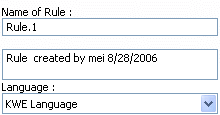
If need be, replace the default name and description
for the rule to be created. Select the Knowledge Language, then click
OK. The
Expert Rule Editor is displayed.
Enter the H:Hole statement in the  statement in the
area to specify that the rule is to be applied on all the holes and that
H will be used as a variable. To do so: statement in the
area to specify that the rule is to be applied on all the holes and that
H will be used as a variable. To do so:
-
Double-click<Add new argument> and enter H.
-
Select the Hole type in the Type
scrolling list.
-
Click Apply. Note:
To get a full description of the available
types, see the Reference Information section of this
guide.
Copy/Paste the rule below from your browser to the
edition box of the editor:
if (H.Diameter == 50.0 mm)
H.Diameter = 10.0 mm
else
H.Diameter = 20.0 mm
Click OK. A rule is added to the rule set in
the specification tree. Click Solve
 to solve the rule base. If need be, update the document.
to solve the rule base. If need be, update the document.
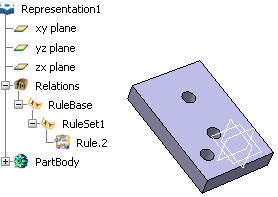
|