Click
Manage components
family catalogs
 .
.
The Catalog management window opens.
In the Items selection section, select the
Filter option and select your filter Diameter1
in our example.
In the Catalog options frame, click the folder
button.
The Choose Catalog dialog box is displayed.
Enter the name of the catalog in the Search
field and click Search.
Select a catalog in the list and click OK.
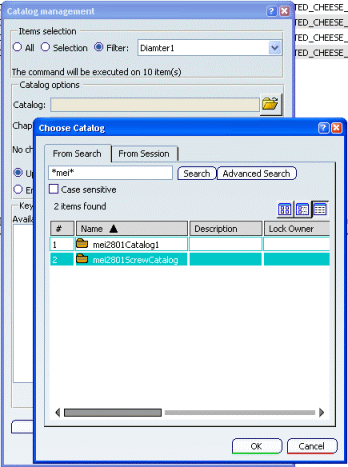
Select the chapter in the Chapter drop-down
list.
Click Fill chapter.
The chapter is filled with the Component Family items
matching the filter.
Note:
The Generic model thumbnail, and the Picture options enable you to associate an image stored in the Component family (Picture option) or a thumbnail (Generic model thumbnail option) representing the Generic model to a catalog chapter.
Click Close when done.