Create a simulation-type validation.
- Select .
- Select Validation, and click Finish.
- Select Simulation in the Type list.
Select the context of the validation. - Click Define Context.
The Define Context dialog box appears.
- Select the From session tab, and click Retrieve loaded data.
- Select the kinematics simulation, and click OK.
Create a review for the validation. - Right-click the validation, and select Create Review.
The Create Review dialog box appears.
- Enter a name, and click Finish.
In the specification tree, right-click on a snapshot and select
Create DMU Slide.
A slide is created under the review node in the
validation object. In the following example, two slides have been created:
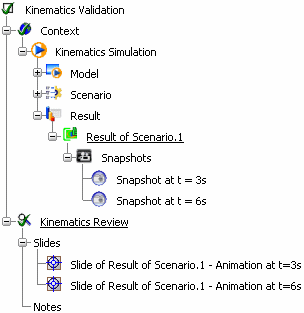
|