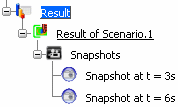Click Snapshot . .
The Snapshots dialog box appears.
In the specification tree, select the scenario result from which you want
to create the snapshots.
To add a step for snapshots, use the Simulation Player to cue up the animation to the
step at which you want to capture a snapshot, and click Add in the Snapshots dialog box.
To add all the steps, click Add All.
To remove a step, select the step you want to remove in the Time values list, and click Remove. To remove all the steps, click Remove All. When you have selected all of the desired steps, click
OK. Snapshots for the selected steps are created simultaneously and
appear in the specification tree under the Result node. For example:
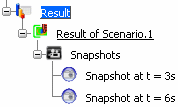
Snapshots can be imported into a DMU
Validation for review and collaboration in the Validation
workbench. To import snapshots into DMU Validation objects, you must have a
license for the Validation workbench. See the VPM Digital Validation User's Guide.
|