Select a result of scenario under the Results category.
Click Export Animation  . . The animation is created in an Animations folder within an animation representation, located under the product node of the Model category in the specification tree. For more information about the Model category, see About Simulations.
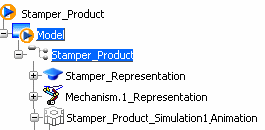
You can use the created animation of your mechanism to generate two-dimensional and three-dimensional geometries such as swept volumes or traces.
For more information, see Tracing and Sweeping Optional:
Click Play in the compass, and select the animation representation in the
specification tree.
The current animation is automatically animated.
For more
information, see Live ENOVIA V6 Connector User's guide: Using the Compass: Play.
|