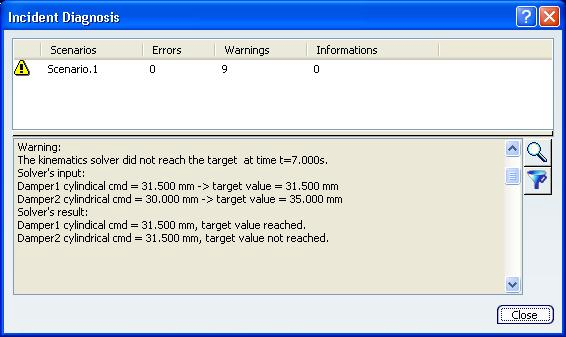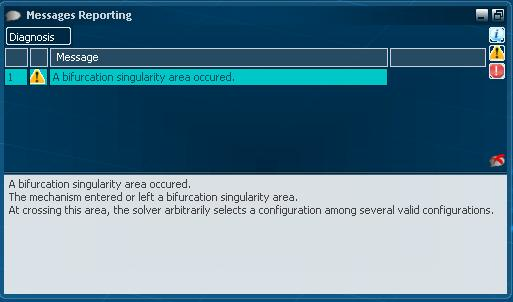Diagnosing Computation Incidents | |||||
|
| ||||
![]()
Examples of Incidents and Warnings
Three types of incidents or warnings can be detected by the Kinematics solver:
- Bifurcation Singularity Area Detection
- If a bifurcation singularity area is detected, the following message is displayed:
A bifurcation singularity area was occurred. The mechanism entered or left a bifurcation singularity area. At crossing this area, the solver arbitrarily selects a configuration among several valid configurations.
- Engineering Connection Limits Reached
- If the kinematics solver reaches an upper or lower limit for a command or for any controlled value that belongs to an engineering connection, the following message is displayed:
The upper limit 20mm for Revolute.1 is reached.
- Target Value Not Reached by the Kinematics Solver
- If the kinematics solver did not reach the target value, the following message appears:
The kinematics solver did not reach the target. Solver's input: Command 1 = 5mm -> Target value = 10mm. Command 2 = 0mm -> Target value = 20mm. Command 3 = 0mm, free. Solver's result: Command 1 = 7mm, Target value not reached. Command 2 = 20mm, Target value reached. Command 3 = 0mm, free.
Note: When an incident or a warning is detected when running the preview or simulating and generating results, a time value is added to the initial message.
The kinematics solver did not reach the target at t=5s.