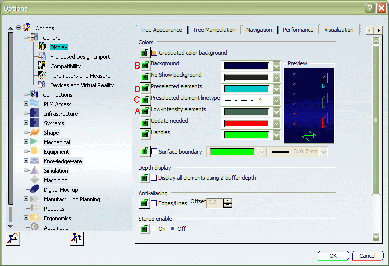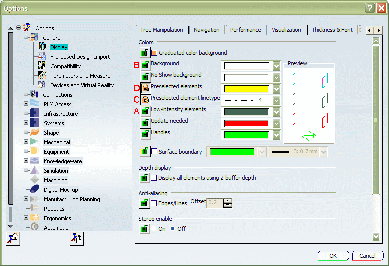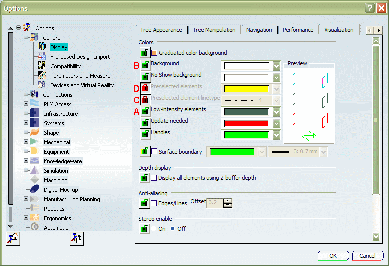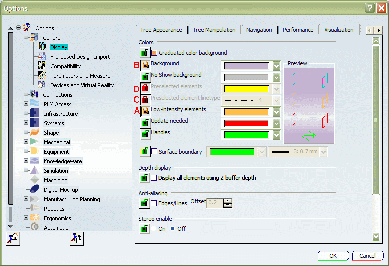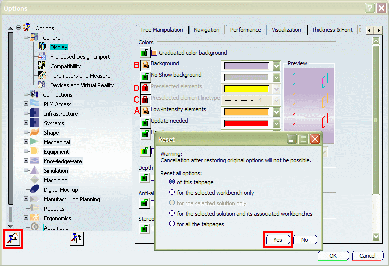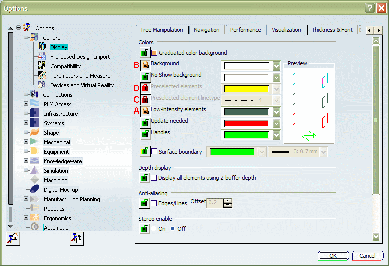Using the Environment Editor, create the environment
Admin1 and reset the CATReferenceSettingPath variable so that
it points to an existing folder, for example:
CATReferenceSettingPath E:\users\administrator\LockSettings
then click Set,
then OK to save and exit the Environment Editor.
Environment Admin1 is the top level administration
environment containing the reference settings for all other
environments that reference it.
Using the Environment Editor, create the environment
Admin2 and reset the CATReferenceSettingPath variable to concatenate
the value for Admin1 and the name of another folder, for example:
CATReferenceSettingPath E:\users\administrator\LockSettings;E:\users\administrator\LockSettings2
then click Set, then OK to save and exit the environment editor.
Note that the separator on Windows is ";", but on AIX it
is ":". Furthermore, there should be no blanks between the separator
and the path string.
Start a session using environment Admin1 in administrator
mode as explained in Locking Settings
Select the Tools > Options... command, the
Display category, then the Visualization tab.
At the start, settings A, B, C and D (identified on the
screen shots):
- are not locked
- and are set to the default values.
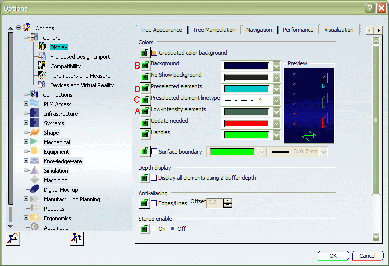
Reset and lock the settings as follows:
- A: no lock - keep the default value
- B: no lock - choose another color
- C: lock the setting - keep the default value
- D: lock the setting - choose another color.
The tab now looks like this, for example:
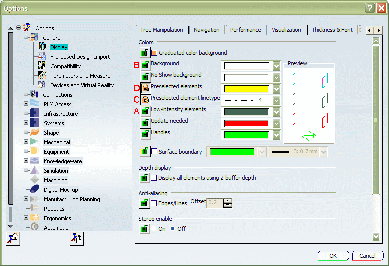
Click OK to confirm, and exit the session.
Start a session using environment Admin2 in administrator
mode as explained in Locking Settings
Select the Tools > Options... command, the
Display category, then the Visualization tab.
You inherit the settings and locks from environment Admin1.
Note that the locked settings are displayed like this:

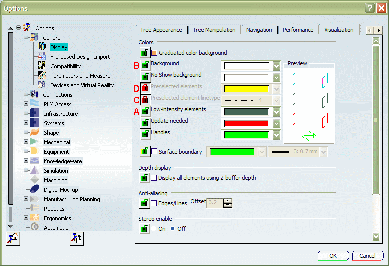
Reset and lock the settings as follows:
- A: lock the setting - choose another color
- B: lock the setting - choose another color
- C: the setting is already locked - the value cannot
be changed
- D: the setting is already locked - the value cannot
be changed.
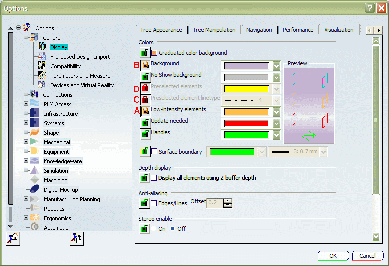
Click OK to confirm.
Access the Visualization tab again, then
reset and click the Yes button:
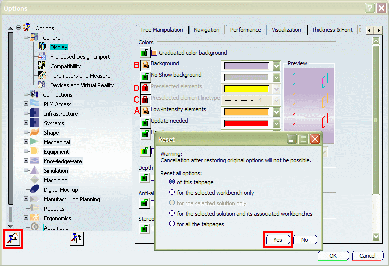
The tab now looks like this, for example:
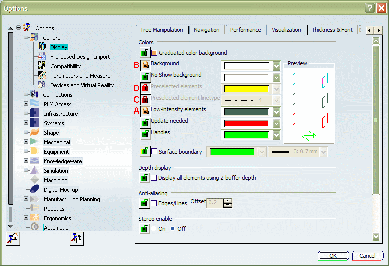
For locks C and D, the settings were already locked - the
values are obviously kept.
Consequently, unlike in the case of the scenario in which no
locks are used, using the reset button in a scenario
involving multiple administrator levels restores (for non-locked
settings) the default values set by the higher level administrator
environment, and not the default settings in the software.
 locks you just set are kept
locks you just set are kept