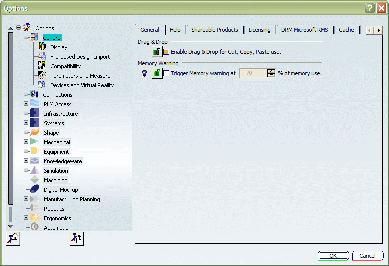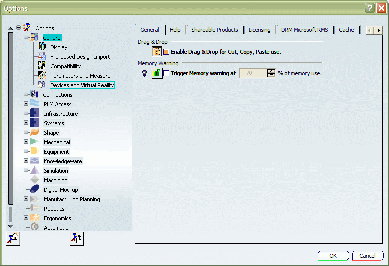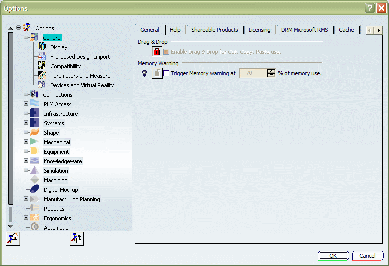This task explains how to lock settings for the default global environment.
Log on as an administrator.
You must belong to the Administrators group, or have the
privileges assigned to the Administrators group.
For the purposes of this particular scenario only, you need
to log on as administrator because you are going to modify the
default global environment CATIA.V6R2012.B211
Select the command. command to display the Environment Editor.
You will see an environment with the following name: CATIA
Click the
CATIA.V6R2012.B211
environment to display the corresponding environment variables.
Locate the following environment variable: CATReferenceSettingPath :
Note that the default setting for this variable is empty.
Reset the variable so that it points to an existing
folder, for example:
CATReferenceSettingPath E:\users\administrator\LockSettings
then click Set, then OK to save and exit the environment
editor. This folder will contain the setting locks you will
create later. The folder access rights must be set up for read
access only for end users, and read/write for the person creating
the setting locks.
Run a session in administrator mode
using the following command:
cnext -env CATIA.V6R2012.B211 -admin
or:
cnext -admin
The session is started using the default global environment,
and a message informs you that you are running in administration
mode. Click OK in the message box to proceed. If prompted by
the License Manager, reserve at least one configuration license
then restart a session in administrator mode.
Select the Tools > Options... command.
The "Options" dialog box is displayed. Note that a lock
symbol like this:

appears opposite each option in the tab:
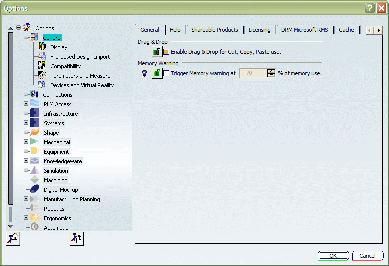
Pointing the cursor to a lock symbol displays a message indicating
the name of the folder/directory containing the lock settings.
This is particularly useful for administrators who need to identify
which lock settings are active when there are multiple levels
of concatenated locks.
To set the locks, click on one of the appropriate lock
symbols.
For example, click the lock symbol for the Drag and Drop option:
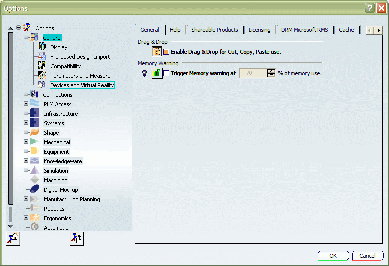
The lock symbol now looks like this:

Click OK to confirm.
The lock settings are stored in the folder referenced by
the CATReferenceSettingPath environment variable
you reset earlier.
Exit the session.
Start a session with the normal startup
command, as a normal end user and using the same environment.
This means that you enter the command:
cnext -env CATIA.V6R2012.B211
and NOT:
cnext -env CATIA.V6R2012.B211 -admin
You will
see this after selecting the Tools > Options... command:
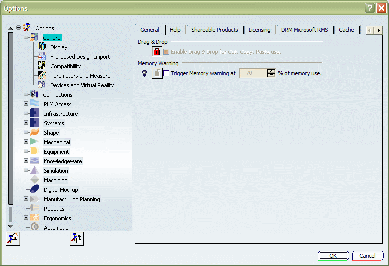
The lock symbol now looks like this:

Because the drag and drop option was locked, end users running this environment will not be able to perform drag and drop operations.
![]()