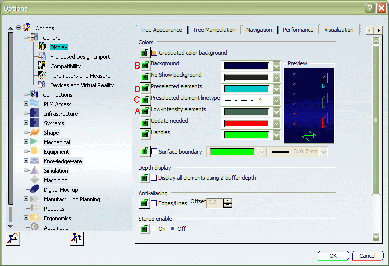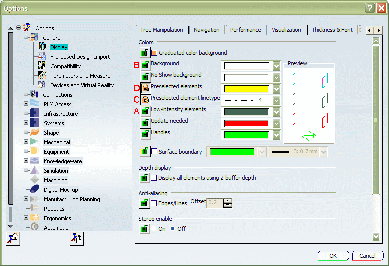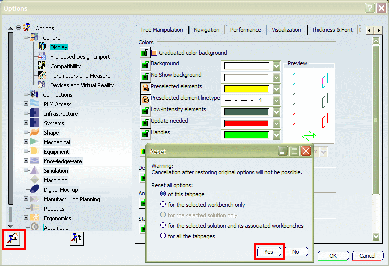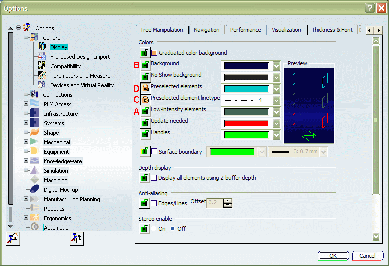Settings Locked by One Administrator Level | ||
| ||
Start a session in administrator mode as explained in Locking Settings
Select the Tools > Options... command.
Select the Display category, then the Visualization tab.
At the start, settings A, B, C and D (identified on the screen shots):
- are not locked
- and are set to the default values.
Reset and lock the settings as follows:
- A: no lock - keep the default value
- B: no lock - choose another color
- C: lock the setting - keep the default value
- D: lock the setting - choose another color.
Click the Cancel button.
The Cancel button is a handy tool for undoing your changes. Access the Visualization tab again to confirm that your changes have been cancelled:
Still in the Visualization tab, reset A, B, C and D again as explained above:
This time, click OK.
The new settings are applied.
Access the Visualization tab again, click the reset utton, then the Yes button:
The locks on C and D are kept, but all the initial setting values for A, B C and D are restored.