Click Face Subdivision
 .
.
Select the surface to be subdivided.
A Tools Palette is displayed:

The following icons let you:
-
 define the ratio.
define the ratio.
-
 validate the command using the Apply mode.
validate the command using the Apply mode.
A slider is displayed at the
right of the screen to let you define the ratio between 0.1 and 0.9.
Drag the slider to the desired ratio.
Click to subdivide a face.
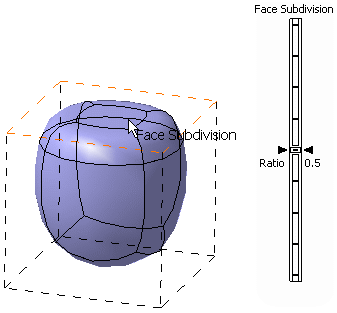
You can also click Ratio
Edition
 to open the Subdivision Ratio dialog box and define the ratio
between 0.1 and 0.9. The field dynamically updates whenever you move the
slider and vice-versa.
to open the Subdivision Ratio dialog box and define the ratio
between 0.1 and 0.9. The field dynamically updates whenever you move the
slider and vice-versa.
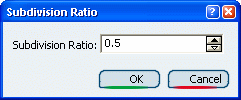
Press Ctrl to add elements and subdivide the
selection.
Release the mouse when you are satisfied with the new
topology of the surface.
Ratio = 0.1
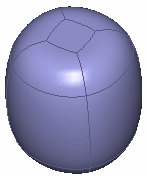
Ratio = 0.8
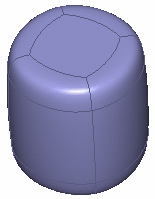
Click Apply
(enter)
 to validate the command or use
Crtl key to multi-select the subdivide surfaces and click Apply.
to validate the command or use
Crtl key to multi-select the subdivide surfaces and click Apply.