Click Modification  . . Optional: Select the subdivision surface. Click Translation
 . . Select a face on the surface. The compass is aligned on the base mesh.
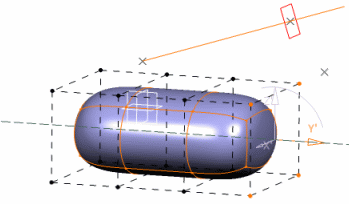
Click Pick
 to activate the pick mode. to activate the pick mode. Select one or more elements in the 3D area that are to be
translated.
- Selection of a point
The compass origin is moved to the point origin. 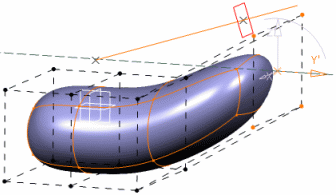
- Selection of a line
The compass origin corresponds to the line origin. The compass
orientation is modified so that the compass axis that is the closest
to the line direction merges with this line. 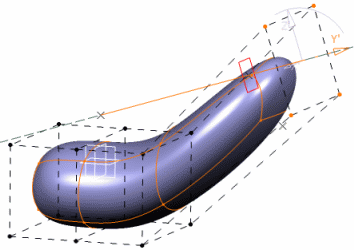
- Selection of a plane
The compass origin corresponds to the plane origin. The compass
orientation is modified so that the compass axis that is the closest
to the to the direction normal to the plane merges with this
direction. 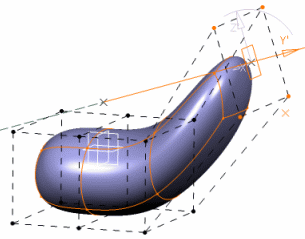
- Definition of the compass
You can also define the compass orientation depending on the
geometry (point, line, plane). In this case, you activate this mode
using the Pick
 icon and you deactivate it by deselecting the icon. When activated,
you can pick several elements: the compass orientation is computed
using a mean plane.
icon and you deactivate it by deselecting the icon. When activated,
you can pick several elements: the compass orientation is computed
using a mean plane.
|