Click the geometrical tolerance you want to copy.
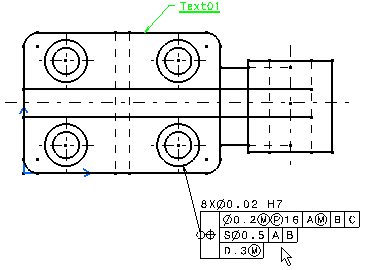
Right-click and select Copy.
Select the element to which you want the geometrical
tolerance to be associated.
Right-click and select Paste.
Move the copied geometrical tolerance to position it
as desired.
Double-click the copied geometrical tolerance.
The Geometrical Tolerance dialog box is displayed,
with the existing values pre-entered.
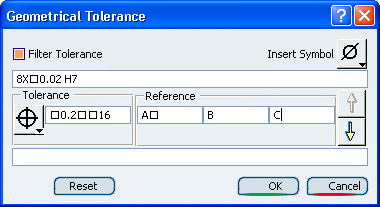
Make sure the Filter Tolerance box is selected.
This will display only those tolerance symbols generally considered
appropriate for the type of geometrical element selected.
Unselecting this box displays all symbols, regardless
of the selected type of element.
Modify the values as desired, as explained in
Creating a Geometrical Tolerance.
After you are done entering values in a given field,
press the Tab key to move to the next field.
The geometrical tolerance is updated as you define values
for each field.
Click OK to confirm your operation and close
the dialog box.
Click anywhere in the drawing to validate.