Click Length/distance dimension
 in the customized
toolbar, Annotations toolbar for example. in the customized
toolbar, Annotations toolbar for example.
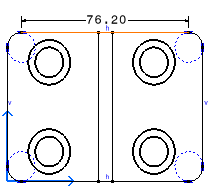
Click as many elements as required in the view.
The Tools Palette automatically appears,
displaying dimension modes, except in the case of angle dimensions.
If needed, define the dimension mode




 in the Tools Palette using one of the following modes: Projected,
Forced or True Length modes. These options are also available in the
contextual menu.
in the Tools Palette using one of the following modes: Projected,
Forced or True Length modes. These options are also available in the
contextual menu.
|