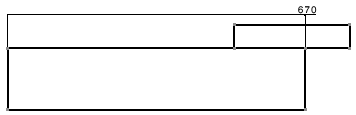Right-click the dimension and select Dimension.x obejct > Create/Modify Clipping
 .
.
On the dimension, select the dimension side you want
to keep.
In this example, we want to keep the left part or the dimension.
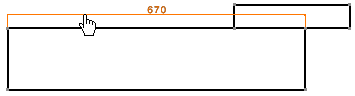
Select the point where the dimension line will be cut.
In this example, we want to cut it at the intersection
point between the dimension line and the geometry.
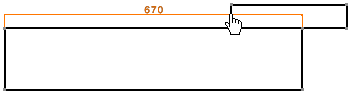
The dimension is clipped. Its color will now remain
orange.
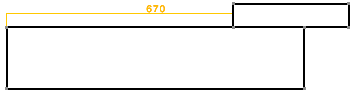
To modify the dimension line length, drag and drop the
dimension value text.
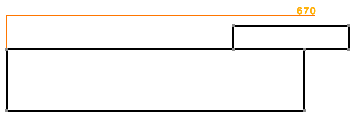
For the purpose of this scenario, you will restore the
full dimension.
Right-click the dimension and select Dimension.x object > Remove Clipping
 .
.