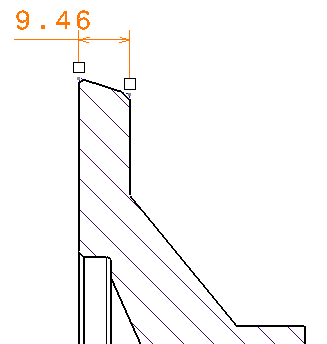Click Dimension
 in the Annotations toolbar (Dimensions sub-toolbar).
in the Annotations toolbar (Dimensions sub-toolbar).
Click Intersection Point Detection
 in the Tools Palette.
in the Tools Palette.
Position the mouse over the first intersection point, or
over the first and then the second reference element.
The intersection point is detected, and a preview is displayed.
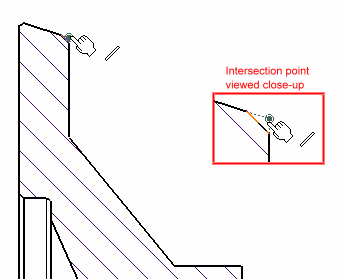
Click to create the intersection point.
The point is
created, as well as construction lines and coincidence constraints
between the point and its reference elements.
Now, position the mouse over the second intersection
point.
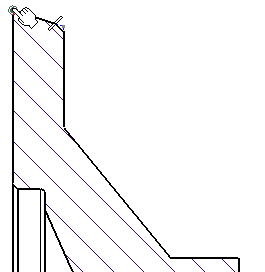
Click to create the intersection point.
A preview of the
dimension is displayed. By default, this dimension is a distance
dimension.
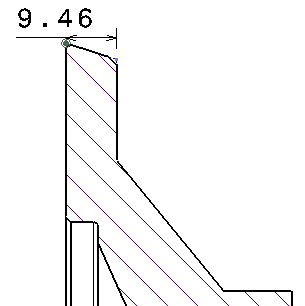
Optional: At this point, if you want to create a diameter dimension or a
radius dimension rather than a distance dimension, you can
right-click and change the dimension type from the default Distance to
Diameter Edge or Radius Edge.
Using the mouse, position the dimension as wanted.
Click to validate.