Click Datum Feature
 in the Annotations toolbar (Tolerancing sub-toolbar).
in the Annotations toolbar (Tolerancing sub-toolbar).
Select the attachment point of the datum feature.
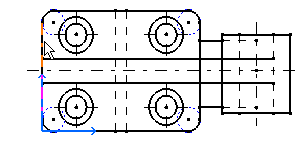
Select a point to be used to position the datum feature (anchor point).
A dialog box appears with the value A pre-selected in the Datum Feature box and simultaneously previewed on the drawing or layout.

Note:
If the value selected in the Datum Feature box changes, it is instantly reflected in the datum feature.
Change the value in the dialog box field, if needed.
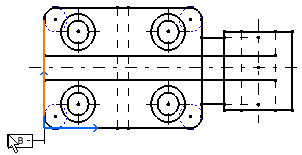
Click  or click in empty space to validate the inputs provided in the dialog box and complete the command.
or click in empty space to validate the inputs provided in the dialog box and complete the command.
The datum feature is created, and an extension line
is automatically created on the datum feature.