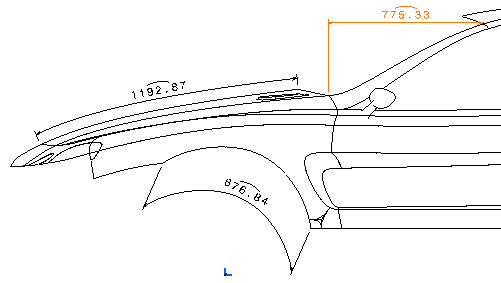Click Dimension
 in the Annotations toolbar (Dimensions sub-toolbar).
in the Annotations toolbar (Dimensions sub-toolbar).
Select a curve. A preview of the dimension is displayed.
By default, this preview shows an
overall curve dimension.
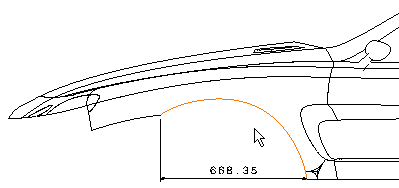
Right-click to display the contextual menu and select
Curvilinear Length instead of Overall.
Still in the contextual menu, select a representation
mode for the dimension line:
-
Offset displays the dimension
line as an offset of the measured curve.
-
Parallel displays the dimension
line as a translation of the measured curve.
-
Linear displays the dimension
line as linear.
Select Parallel, for example.
Optionally drag the dimension line and/or the dimension
value to position them as wanted.
Click elsewhere in the drawing to validate the dimension
creation. The semi-arc symbol displayed over the dimension value symbolizes
a curvilinear length dimension. You can now handle the dimension just
like any other dimension.
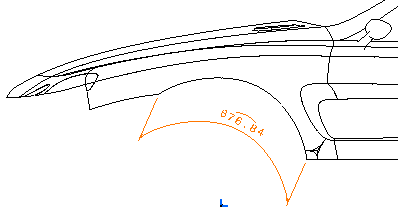
Click Dimension
 again.
again.
Select another curve. This time, the preview of the
dimension shows a curvilinear length dimension (your previous selection
was memorized).
Once again, right-click to display the contextual menu
and select Offset as the representation mode for the dimension
line.
Click in the drawing to validate the dimension creation.
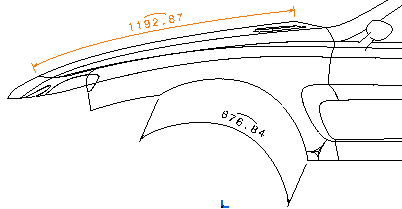
Repeat steps 7 to 9, this time selecting Linear
as the representation mode for the dimension line.
Still in the contextual menu, select Dimension
Representation > Force Horizontal Dimension in View to specify
the dimension line orientation.
Click in the drawing to validate the dimension creation.