Click the Line of Sight, Central cone,
Cone
type, Bounded cone in the
Display dialog box.
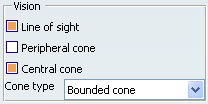
The Line of Sight and the Central Cone, in
the Vision window, and the 3D geometry window.


Click Forward Kinematics
 . . Select the Visual Cone.
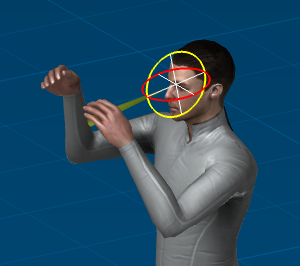
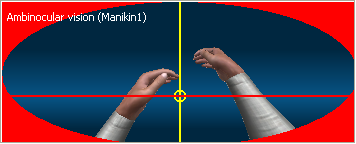
Note:
This icon must be unselected by
clicking on it again in order to access another function.
Move the line of sight, the shape of the
Central Cone representation (in the vision window) is altered
(yellow circle), just as is the case with other objects. To zoom in to the Degree of freedom (DOF) right-click on
the cone, and select Reframe On DOF, or Reset.
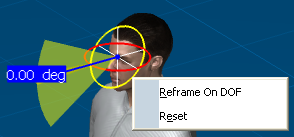
|