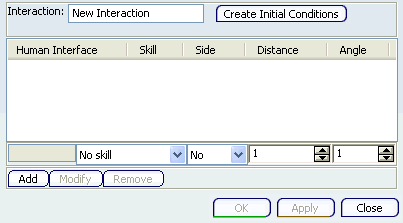About the Human Interaction Dialog Box | ||
| ||
The Create Initial Conditions allows you to specify the conditions in which the Human Interaction or the Get/Reach activities are executed. These settings can be set or edited by clicking on the Create Initial Conditions/Edit Initial Conditions command depending if initial conditions has already been defined or not.
At activation of the Initial Conditions command it is important to know that a manikin has to be selected in the 3D viewer or in the Product tree in order to launch the command in the case of a Human Interaction.
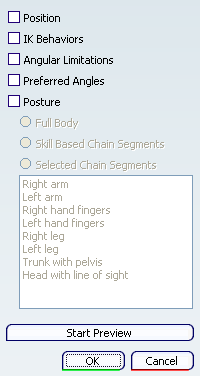
If there are settings already saved before starting the command, they are applied on the selected manikin and checked when at the same time as the panel opens. For example, if the IK Behavior and the posture of the specified segments in the list have already been set, they are loaded temporarily on the selected manikin.
This panel allows you to specify (or modify) and store the options for the posture and other manikin settings like the position, the IK Behaviors and the Angular Limitations. For the posture, there is a choice of three options that represents the segments on which the posture is applied: the full body segments, the Skill based segments chain involved in the IK solving chain (depending on and defined in the IK behaviors settings) or the specific segments chain selected in the list.
Once the settings are done, you can always verify the resulting posture (posture get after solving the IK) by pressing the Start Preview button. The resulting posture is displayed in a Preview window. Pressing again the Preview button updates the window. This window can be closed either by clicking on the X button at the top right or on the Initial Conditions panel's OK button.
The posture and the other checked settings of the selected manikin are automatically saved when pressing the OK button. So, it is very important to make sure that the selected manikin has all the desired settings (and if it's not the case, then you have to modify it) before pressing the OK button. Furthermore, the button closes the Initial Conditions panel and the Preview panel if this latest panel has not already been closed.
Whenever which button (OK or Cancel) has been pushed or which setting is unchecked, the manikin gets back to settings (including the posture) it has before launching the Initial Conditions command.
In case of an activity in Human Task Definition product, the command also opens the Manikin Posture toolbar
You can modify or remove human interface(s) information from the current human interaction and chooses between three possible actions:
- Click OK to confirm modification and to stop the active command;
- Click Apply to confirm modification and to keep active the command;
- Click Close to rollback on every modifications done on the current human interaction;
At the selection of OK, both of the dialog and immersive list vanishes from the viewer and the command stops.
At the selection of the Apply , the creation/edition mechanism resets itself for a creation of a new human interaction or the editing of an existing human interaction from the immersive list.
At the selection of Close , the creation/edition mechanism cancels all modifications done the current human interaction, both the dialog and immersive list vanishes from the viewer and the command stops.