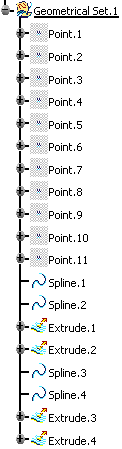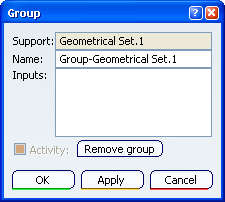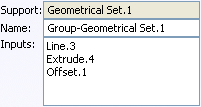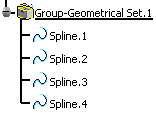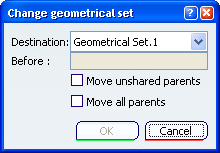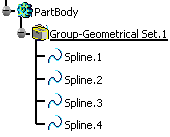Managing Groups | |||||
|
| ||||
![]()
Edit a Group
You can edit an existing group. You can rename or remove the group.
-
Right-click the desired group in the specification tree and select the
Geometrical Set.x object > Edit Group... command from the contextual
menu.
You can then:
- rename the group
- remove the group
- add entities to the group by removing some inputs
- remove entities from the group by adding some inputs
![]()
Expand and Collapse a Group
You can expand or collapse the group by making the geometrical entities visible or hidden in the specification tree.
![]()
Move a Group to a New Body
You can move a group from one geometrical set to another.
| Important: You have the possibility, when creating a new feature, to integrate it or not as an input in a group. Refer to General Settings in the Customizing section. |
| Warning: This command is not available with ordered geometrical sets. |