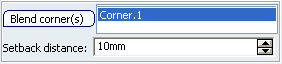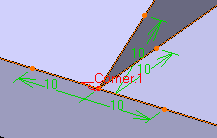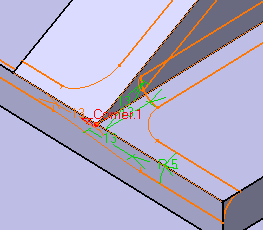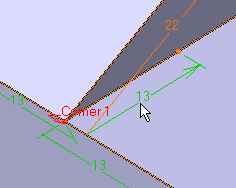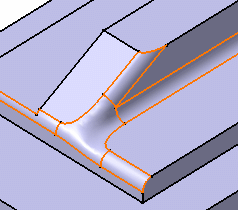Reshaping Corners | ||||||
|
| |||||
Reshape a Corner
You can reshape the corners by defining setback distance.
Taking a closer look at the corner, you can notice that the edges need to be rounded again:
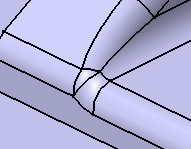
![]()
Edit Blend Corners
You can edit the blend corners using the options available in contextual menu.
When editing an edge fillet containing at least one blend corner, options are available in the Blend corner(s) contextual menu.
- Select either:
- Create by edges: selected and propagated edges are taken into account, therefore you do not need to select the concurrent edges of the corners. This option replaces the current Blend Corner(s) command and does not remove the existing blend corners.
- Create by vertex: It automatically adds the corresponding blend corner with the default setback distance. The concurrent edges of the selected vertex are added to the list of Object(s) to fillet (provided the Minimal or Tangency modes are selected) if these edges are new ones or if they are not part of the propagations. This option is available even if some corners are already defined.
- Edit: This option displays a list of editable setback values. Note that an error message is displayed if you try to edit multiple blend corners.
- Remove: This command removes the selected blend corners.
When no corner is already created, only the Create by edges and Create by vertex options are available from the contextual menu.