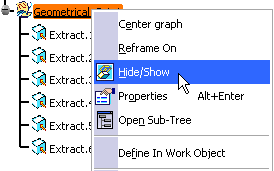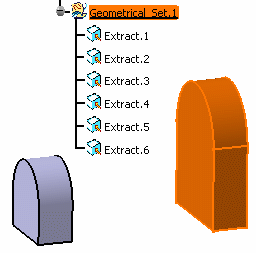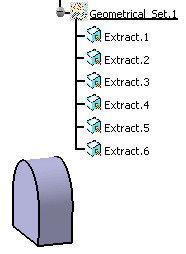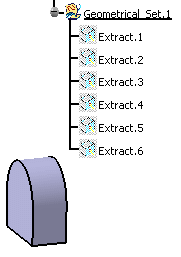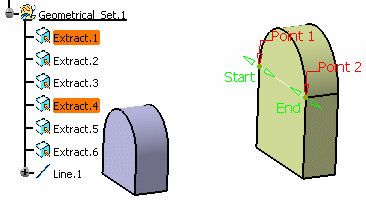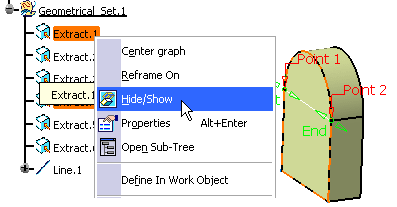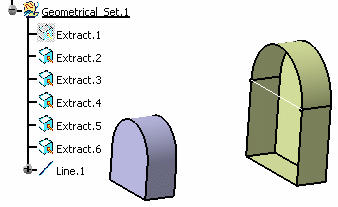Hiding/Showing Geometrical Feature Sets | ||||
|
| |||
Hide/Show a Geometrical Feature Set
The contextual menu allows you to hide/show a geometrical set or an ordered geometrical set whether current or not.
![]()
Hide/Show Contents of a Geometrical Feature Set
The contextual menu allows you to hide/show all features in a geometrical set or an ordered geometrical set (even sketches), whether current or not.
![]()
Hide/Show an Element While in a Command
The contextual menu allows you to hide/show an element of the current geometrical set or ordered geometrical set, while using a command.
![]()
Hide/Show an Element Belonging to an Ordered Geometrical Set
The contextual menu allows you to hide/show a modification feature. If a modification feature is put in no show, all features absorbed by this feature are in no show too.
- Right-click the element (Split.1) to be hidden from the
specification tree or the geometry, and choose the Hide/Show
contextual command.

As Extrude.1 is absorbed by Split.1, Extrude.1 is also put in no show.
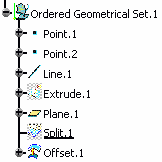
![]()
Hide/Show command Elements According to Their Type
You can hide/show all elements of a document, according to their type.
- To do this, simply use the Tools > Show or
Tools > Hide menu and choose the adequate element type (All
Points, All Lines, All Curves, All
Sketches, All Surfaces, All Planes, All
Geometrical Sets, All Bodies, All Axis Systems,
All Elements, All Selected Elements, All Except
Selected Elements).