Optional elements are elements that are not mandatory when creating and
updating a feature. However they have an impact when an update result is
valuated.
Create a point (X=0mm, Y=0mm and Z=0mm).
Create a second point using Point.1 as the Reference
Point (X=100mm, Y=0mm and Z=0mm).
Now delete Point.1 using the Delete contextual
item.
The Delete dialog box opens.
Clear the Delete all children check box to keep the
geometry based upon the element to be deleted.
A warning flag appears as Point.2 is based upon Point.1.
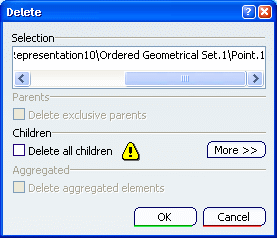
Click OK to confirm the deletion.
The Warnings dialog box is displayed along with an information
message listing the problem.
You are advised to edit Point.2 to solve the problem. Otherwise, the
Warnings dialog will be displayed each time you want to modify
Point.2.
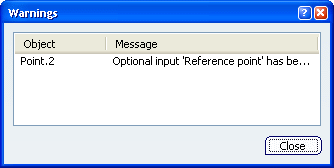
You can select and right-click
the line and choose one of the contextual items:
Click Close to exit the dialog box.
Double-click Point.2 (in the specification tree or in the
3D geometry) to edit it.
Click OK to confirm the new result.
Point.2 is recomputed using the Origin (Default) as the
Reference point.