More about Intersections | ||||
|
| |||
Support Extension
In some confusing cases (for instance shallow angles), this option may give a more accurate result as it takes into account the geometry rather than the topology.
You can select the Extend linear supports for intersection to extend the first, second or both elements.
Here is an example with the option selected for both elements.
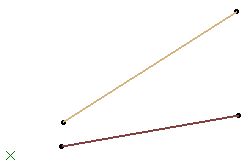
| Important: Both options are cleared by default. |
![]()
Intersection Extrapolation
You can select the Extrapolate intersection on first element check box to perform an extrapolation on the first selected element, in the case of a surface-surface intersection. In all the other cases, the option will be unavailable.
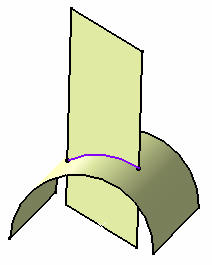
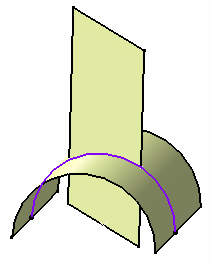
![]()
Non Coplanar Lines Intersection
You can select the Intersect non coplanar line segments to perform an intersection on two non-intersecting lines.
| Important: When selecting this option, both Extend linear supports for intersection options are selected too. |
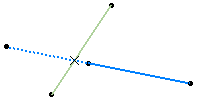
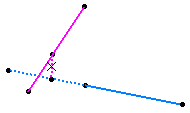
![]()
Miscellaneous
- If you select a body or a hybrid body containing both solid and wireframe elements as input, only the solid elements are taken into account to compute the intersection.
- Avoid using input elements which are tangent to each other since this may result in geometric instabilities in the tangency zone.
- If the intersection stops at an edge and providing the edge can be merged with the intersecting element (if the distance is less than 0.1mm), then it is projected onto the intersecting element. The projection is integrated to the intersection result.