More about Mating Flanges | ||||
|
| |||
Trim
- Select the No trim check box if you do not want the base surface to be modified.
-
Select the Trim check box to trim the base surface with the
mating flange.
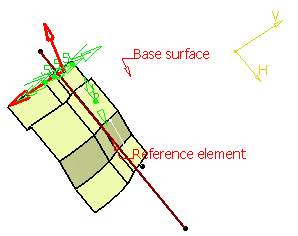
-
Select the
Trim and Split check box to trim the base
surface with the mating flange and create an additional feature
that corresponds to the base surface split by the reference
element.
The Split feature is aggregated under the Mating Flange feature.
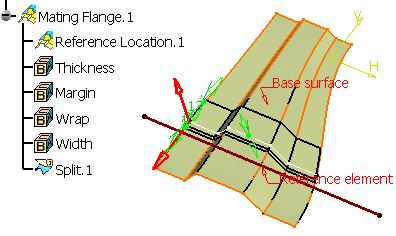
![]()
Reverse Direction
Click Reverse Direction to inverse the thickness direction, according to the orientation of the reference element.
As a consequence, the mating shape is displayed on the other side of the base surface.
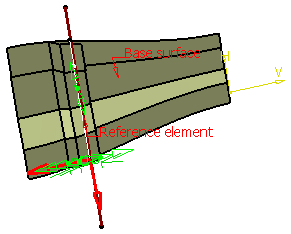
![]()
Flip Flange
Click Flip Flange to inverse the mating flange direction, according to its orientation. As a consequence, the mating shape is displayed on the other side of the reference location.
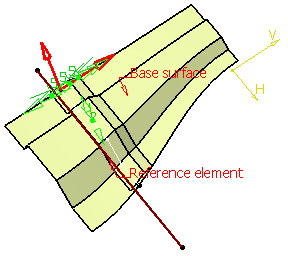
![]()
Both Sides
-
Select the Both sides check box to create a both-side
mating flange using a second reference element.
By default, the Reference element, as well as the second
Reference direction, are the same as the first reference
element and direction, but you can choose other ones.
Similarly to the first
Reference direction, contextual menu items (Default
Selection and Clear Selection) are available for
the second
Reference direction.With the same reference element
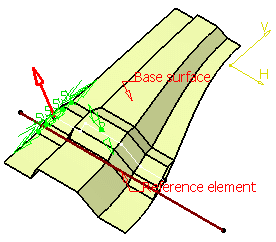 With a second reference element
With a second reference element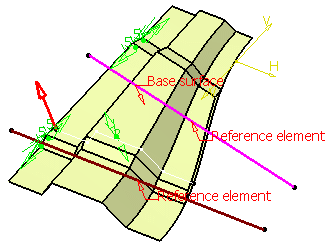
The second reference location is aggregated under the Mating Flange feature and can be used as an input for a further operation.
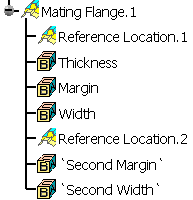
- Select the Linked directions check
box
to link the second reference direction to the first one. Both
directions are the same, the second Reference direction field is
grayed out and filled with the same value as the first Reference
direction field.
Important: This option is automatically selected if the Both sides check box is selected too. If the Both sides check box is cleared, it is disabled.
| Tip: This option is available with Trim and Split, providing the reference elements are different. In this case, the portion between the two elements is kept. |
| Warning: Flip Flange is disabled when Both sides is activated. |