Click the dimension to be modified.
The dimension is highlighted and two manipulators appear,
both before and after the dimension value.
Click the manipulator before the dimension value, for
example.
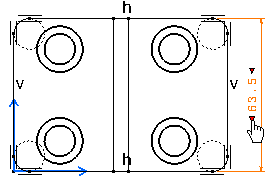
The Insert Text Before dialog box is displayed.
Enter the text that you want to add before the dimension
value, L= for instance.
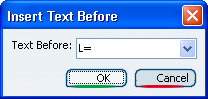
Click OK. The text is automatically inserted
before the dimension value.
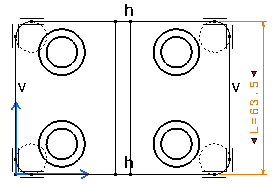
Click in the free space.
You can repeat steps 2 to 5 to add text after the dimension
value.
|