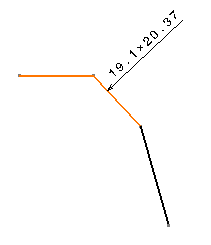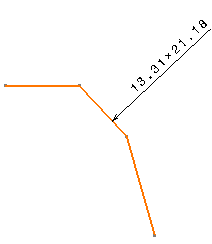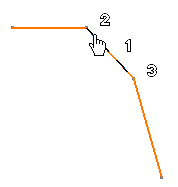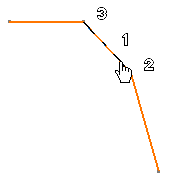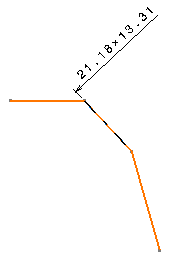You can create chamfer dimensions using chamfer detection.
Note that chamfer detection is provided as a help in selecting chamfers.
However, depending on the geometrical configuration, it may not detect all
chamfer types. If your chamfer is not detected, you can still create the
chamfer dimension manually as explained below.
Open a drawing representation containing at least one chamfer.
Go to Tools > Options > Mechanical > Drafting
> Dimensions tab and make sure the Detect chamfer check
box is selected.
Click Chamfer Dimensions
 in the Annotations toolbar (Dimensions sub-toolbar).
in the Annotations toolbar (Dimensions sub-toolbar).
In the Tools Palette which is displayed (as
well as in the contextual menu), you can choose the format of the dimension
and the representation mode. For more information, refer to step 3 in
Creating chamfer dimensions manually.
Choose the Length x Length format and the One symbol
mode
 .
.
Fly the mouse over the element to be dimensioned. You
can notice that, depending on where you position the cursor, the auto-detection
agent indicates a different order for taking elements into account when
creating the chamfer dimension:
-
1 indicates the element to be dimensioned.
-
2 indicates the line which will be used
as the first reference.
-
3 indicates the line which will be used
as the second reference.
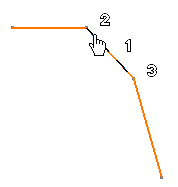
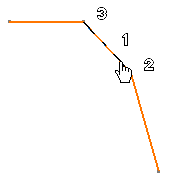
Click when you are satisfied with the order offered
by the auto-detection agent. For example, click to accept the 3 - 1
- 2 order. The chamfer dimension is computed according to the first
and the second auto-detected reference lines.
Click to end the chamfer dimension creation.
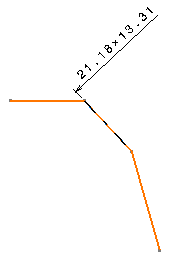
The dimension is associated to all auto-detected elements.
![]()