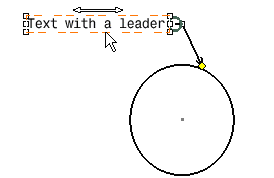Click Text With Leader
 in the Annotations toolbar (Texts sub-toolbar).
in the Annotations toolbar (Texts sub-toolbar).
Click the point on the element you want the leader to
begin (arrow end).
A red frame appears.
Click in the free space to define a location for the
text.
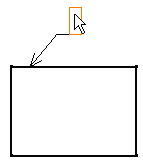
The Text Editor dialog box is displayed.
Enter the text in the Text Editor dialog
box or directly on the drawing.
If needed, re-position or modify the text.
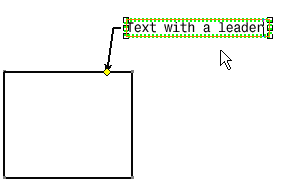
To end the text creation, click again in free space
or select a command icon.
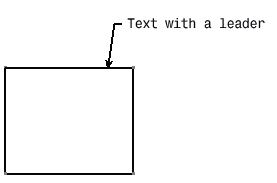
Create a circle.
Drag the text with leader (using the yellow manipulator
at the leader's extremity) to associate it with the circle instead of
the rectangle.