Select PLM Access > Page Setup from the menu
bar.
The Page Setup dialog box is displayed.
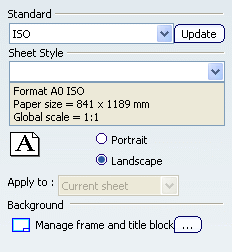
From the Standard area, select the ANSI
standard.
A message informs you that this action cannot be undone.
The parameters of the chosen standard are copied into
the drawing and replace the previous parameters. This may have an immediate
impact on the appearance of the elements inside the drawing.
Refer to Interactive Drafting User's Guide: Sheets: Switching a Drawing to Another Standard for more information.
Click OK to continue.
From the Sheet Style field, note that the A ANSI
sheet style is automatically selected.
Optionally choose another sheet style. The sheet style
defines the sheet format, size, scale and default orientation.
Optional: Change the default orientation from
Landscape to Portrait.
Optional: Click the Manage frame and title block
button to
manage frame and title block.
Click OK to validate and exit the dialog
box.
The sheet is modified accordingly.