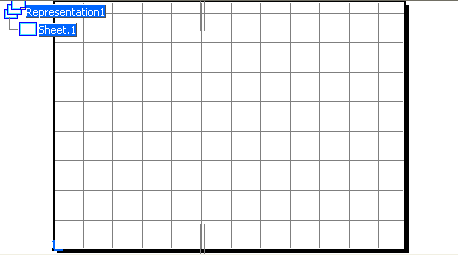Defining a Sheet | ||||||
|
| |||||
Select PLM Access > Drawing... from the menu bar.
The Drawing / Representation DS dialog box is displayed.
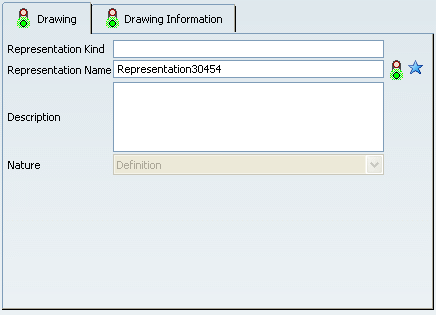
In the Drawing tab, optionally specify the representation kind, enter a name for your representation, and a description. By default, a name RepresentationX (where X is a number) is specified.
For more about the Drawing tab and general representation attributes, refer to Infrastructure User Guide: Creating an Object.
Tip: Once the drawing representation is created, its attributes can be modified by selecting the drawing from the specification tree, then Edit > Properties. Click the Drawing Information tab. This tab lets you define a standard, a sheet style and an orientation for the drawing.
Important: Notice the following points: - In the Automatic View Creation Layout area, only one choice is available and selected by default: Empty sheet. This means that the drawing representation will be created with an empty sheet.
- The Insert drawing in product option is grayed out: you cannot insert the drawing in a product.
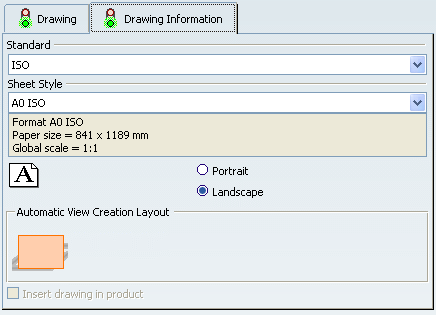
Select a standard.
Important: If you choose a standard other than the default one specified in Tools > Options > Mechanical > Drafting > Drawing tab, Drawing Creation area, then the default standard specified in Tools > Options will be modified accordingly. For more information, refer to Drawing tab. Select a sheet style. The Sheet Style section displays the corresponding values for:
- Sheet format
- Paper size
- Global scale
Choose the orientation: Portrait or Landscape.
Important: The last selected standard, sheet style and orientation will be used by default when creating a drawing. Click Finish. The Drafting workbench is loaded and an empty drawing representation is created. The first empty sheet, Sheet.1 is created.
Tip: Pressing the F3 key lets you show or hide the specification tree.