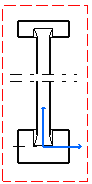Click Broken View
 in the Views toolbar.
in the Views toolbar.
Click a first point corresponding
to the first extremity of the first profile.
A green dotted profile appears which
allows you to position the profile either vertically
or horizontally.
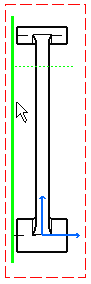
Perform either of the following
operations: - Click a second point corresponding
to the profile second extremity. In this example,
click a point so that the profile appears horizontally.
- Drag the cursor over the green horizontal
profile that appears as you create a first point
and, if needed, click to locate the second point
on this first profile.
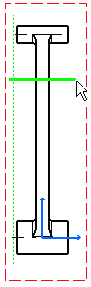
If needed, translate the profile.
Red zones appear. These red zones
correspond to the zones out of which the view cannot
be broken.
Note that the orientation of the second profile
is the same as the orientation of the first profile.
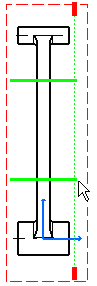
Click a point to define the position
of the second green profile that appears. Click the sheet.
The broken view appears.
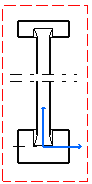
|