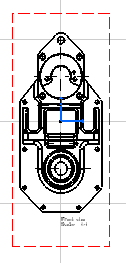Go to Tools > Options > Mechanical > Drafting
> Administration tab, and clear the Disable generative view
style usage check box.
This activates the generative view style
functionality.
Click Front View
 in the Views toolbar.
in the Views toolbar.
The Generative View Style
toolbar is automatically displayed.
Select one of the generative view styles available from
the list. For example, select DefaultGenerativeStyle. The
parameters defined in this file will be used when creating the view.
In the 3D window, select a plane of the 3D part or a
plane surface, to define the reference plane.
Click inside the sheet to generate the view.
The view is created using the selected generative view
style. In our example, vivid edges are projected in black. Note that you
may obtain a different result. This result depends on the parameters
defined in the generative view style you selected.