Select Tools > Analyze > Dimensions
Analysis . .
The Analyze dialog box appears.
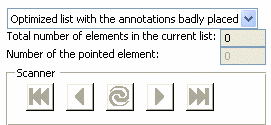
It contains the following options:
-
List with all the annotations badly placed/Optimized
list with the annotations badly placed: You can choose to have either
a whole or a filtered list with the interfering elements.
-
Total number of elements in the current list:
As you choose the above list type, the total number of interfering elements
is automatically updated.
-
Number of the pointed element: You are provided
a number for the element currently pointed as an interfering element.
-
Scanner (Start, Before, Update, Next, End):
You can navigate among the list of interfering elements.
The interfering dimensions are automatically displayed using
the red-orange color, and small circles enable you to visualize the interference
location.
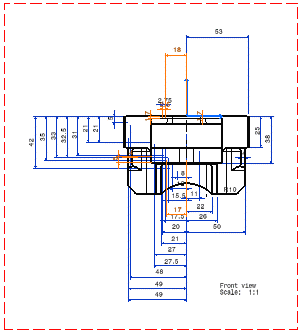
Select Optimized list with the annotations badly placed
option. Click Next
 . . Start modifying the position of each dimension one after
the other.
Note that you may either re-position one dimension, or delete
or copy this dimension, if needed.
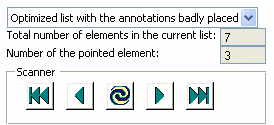
The image below shows an interfering dimension (Number 3):
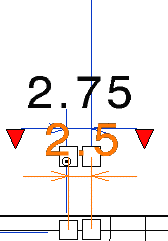
The image below shows what happens once the interfering dimension
has been deleted:
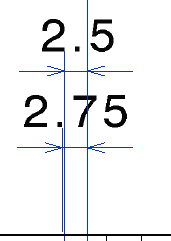
|