Click Generate Dimensions
 in the Generation toolbar (Dimension Generation sub-toolbar).
in the Generation toolbar (Dimension Generation sub-toolbar).
The dimensions are automatically generated on the front view,
which in this particular case, is the only view in the drawing.
The image below shows the drawing view with generated dimensions and one selected dimension:
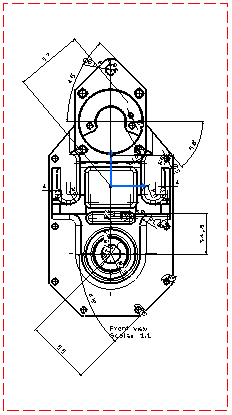
The image below shows the 3D part displaying the dimension corresponding to the dimension
selected on the drawing view:
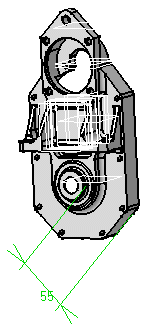
The Generated Dimensions Analysis dialog box showing the
dimensions and constraints generated for each part (in this case, there is
only one) is automatically displayed. Refer to
Analyzing Generated Dimensions for more information.