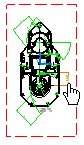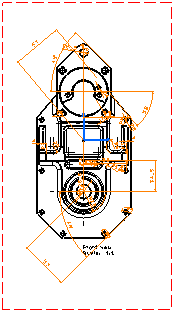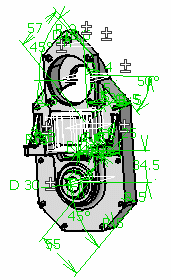Click Generate Dimensions
 in the Generation toolbar (Dimension
Generation sub-toolbar).
in the Generation toolbar (Dimension
Generation sub-toolbar).
The dimensions are generated on
the view.
Note:
You can select a dimension in the
drawing to highlight the corresponding
constraint in the 3D, and vice-versa.
For example, if you pick this dimension
in the drawing, the corresponding
constraint is displayed in the 3D.
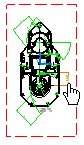
The Generated Dimension Analysis
dialog box displays the number of constraints available
in the 3D, as well as the number of dimensions generated
on the drawing, for each part or product in the
drawing (in this case, there is only one part).
You can use the options in this dialog box to highlight
the dimensions in the drafting sheet as well as
the associated 3D constraints you can visualize
in your Part or Product document. Let's describe
the dialog box more precisely:
The options in the
Constraint
Analysis in 3D area let you display
specific constraints on the 3D part.
-
Generated constraints:
displays all the constraints which are associated
with the dimensions generated on the drawing.
-
Other constraints:
displays all the constraints for which dimensions
have not been generated on the drawing.
-
Excluded constraints:
displays all the constraints which have
not been taken into account during the
dimension generation (this can be
because you previously excluded them
using Not Generated
 when performing a step by step generation,
or because you removed a generated dimension
from the drawing).
when performing a step by step generation,
or because you removed a generated dimension
from the drawing).
The options in the
Dimension
Analysis in 2D area let you highlight
specific dimensions on the drawing.
-
New Generated Dimensions:
highlights the dimensions which were generated
during the latest dimension generation (this
is useful if you generate dimensions several
times).
-
Generated Dimensions:
highlights all the generated dimensions.
-
Other Dimensions:
highlights the dimensions created
manually in the Interactive Drafting workbench.
 )
or semi-automatically (using Generating Dimensions
Step by Step
)
or semi-automatically (using Generating Dimensions
Step by Step
 ).
).