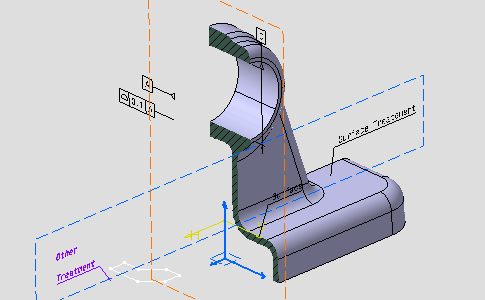Activate the
Front View.2 annotation plane.
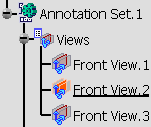
Click
Clipping Plane
 .
.
The 3D shape is clipped according to the annotation plane in
relation to its normal.
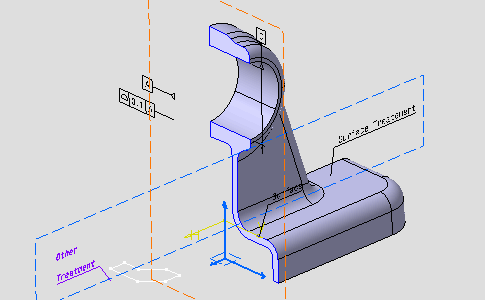
Double-click the product containing the 3D shape in order to activate it.
Click
Apply Material
 .
.
The Apply Core Material dialog box appears.
Select
PartBody and select
Aluminium material.
Click OK in the Apply Core Material dialog box.
Double-click
the Aluminium drafting domain which has been created in the specification tree.
Specify Hatching if needed and click
OK.
Hatching are displayed.