Click Note Object Attribute

Select the surface as shown on the part.

The Note Object Attribute Reference dialog box
appears.
Enter the following information:
- The type of the Note Object Attribute: Note Object
Annotation from a Text
- The text: 3D Annotation
- A Hidden text: This is a Note Object Annotation
created from a text
Click OK in the Note Object Attribute
Reference dialog box.
The Note Object Attribute is created.
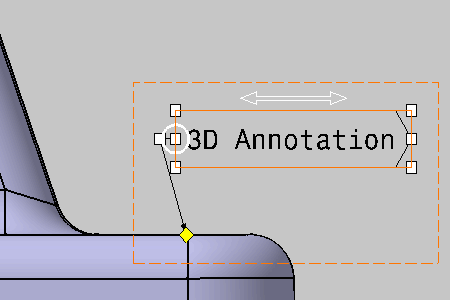
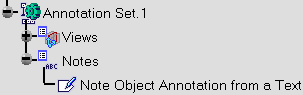
The
Note object
Attribute default name in the Specification Tree is retrieved from
its type.