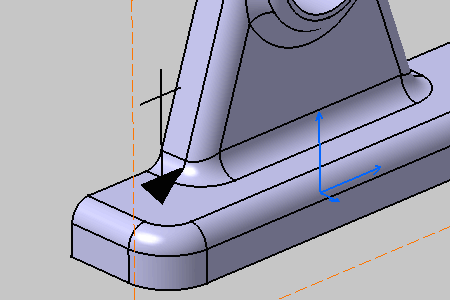Click Note Object Attribute
 .
.
Select the surface as shown on the part.

The Note Object Attribute Reference dialog box
appears.
Select Ditto in Graphical representation
and enter the following information:
- The type of the Note Object Attribute: Note Object
Annotation from a 2D Component.
- A Hidden text: This is a Note Object Annotation
created from a 2D Component.
Click Select an external detail and
select the detail feature in a drawing representation.
The Preview displays the select detail
representation.
Click OK in the Note Object Attribute Reference dialog box.
The Note Object Attribute is created.
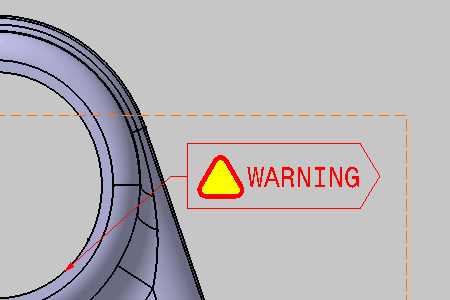
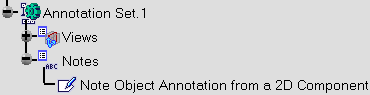
The
Note object
Attribute default name in the Specification Tree is retrieved from
its type.
Click Note Object Attribute
 .
.
Select the surface as shown on the part.
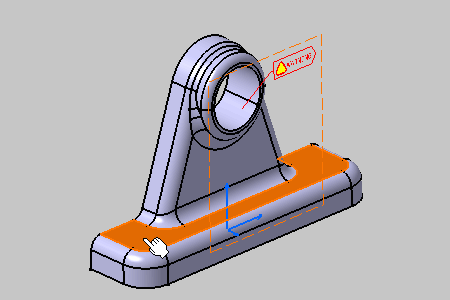
The Note Object Attribute Reference dialog box
appears.
Select Ditto in Graphical representation
and enter the following information:
- The type of the Note Object Attribute: Note Object
Annotation from a 2D Component without Text.
- A Hidden text: This is a Note Object Annotation
created from a 2D Component without Text.
Click Select an external detail and
select the detail feature in a drawing representation.
The Preview displays the select detail
representation.
Click OK in the Note Object Attribute Reference dialog box.
The Note Object Attribute is created.