Creating Framed/Basic Dimensions | |||||||
|
| ||||||
Double-click the Front View.3 to activate it.
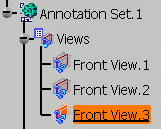
Select the Restricted Area.1 partial area.
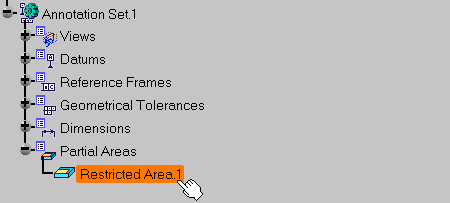
The Framed (Basic) Dimensions Management dialog box appears.
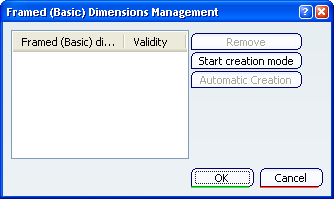
Select dimensions as shown on the part.
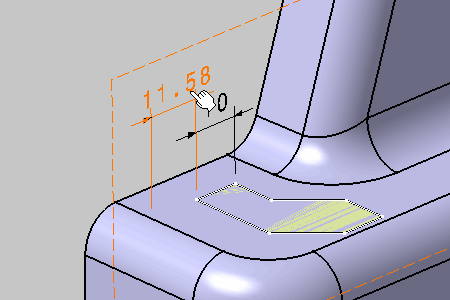
The dimension is converted into a basic dimension when clicking.
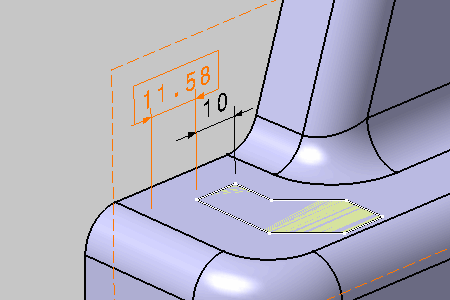
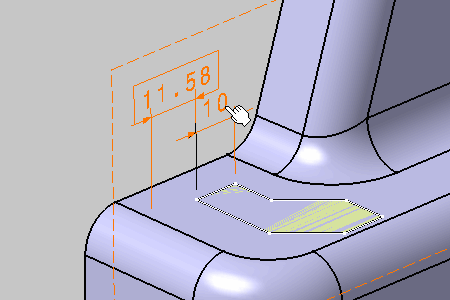
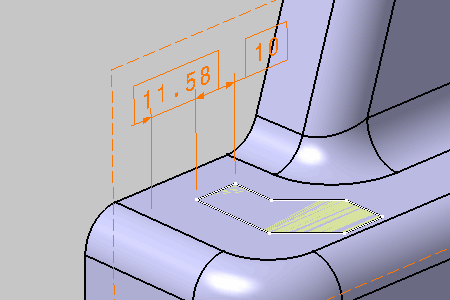
The Framed (Basic) Dimensions Management dialog box is updated. The validity of each converted annotation is checked.
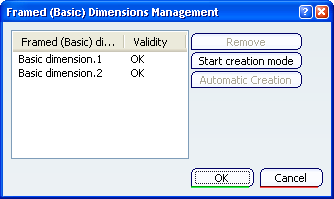
During the conversion, converted annotations remain selected in the specification tree, the geometry area and the dialog box.
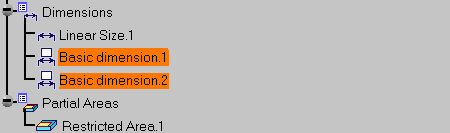
Click Start creation mode in the Framed (Basic) Dimensions Management dialog box.
Select edges as shown on the part.
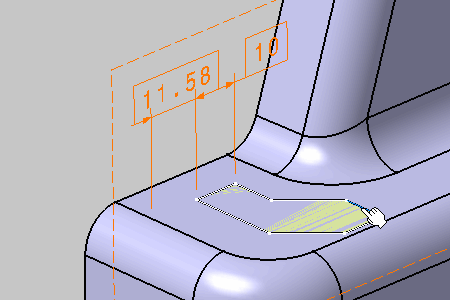
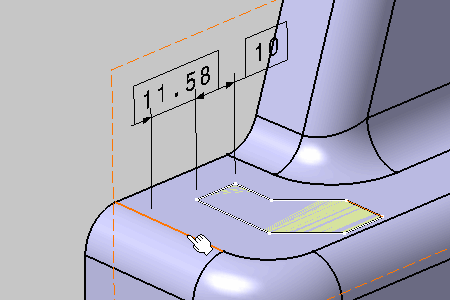
The basic dimension is pre-created.
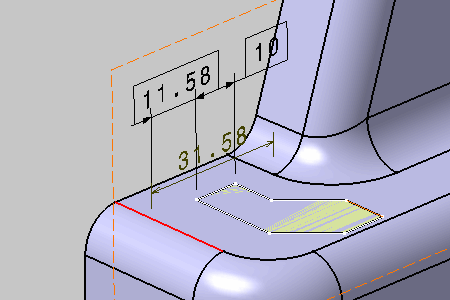
Click in the free space to create the basic dimension.
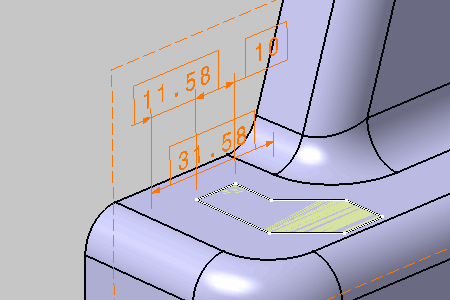
Click End creation mode in the Framed (Basic) Dimensions Management dialog box.
Select Basic Dimension.1 in the dialog box, and click Remove.
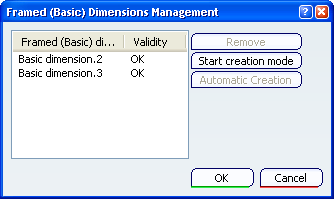
The basic dimension has been removed.
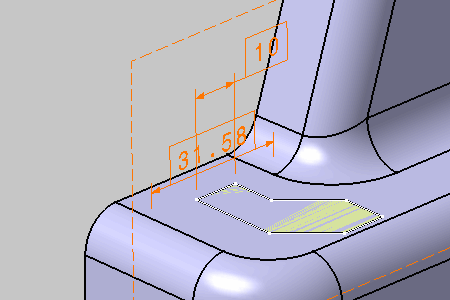
Click OK in the Framed (Basic) Dimensions Management dialog box.