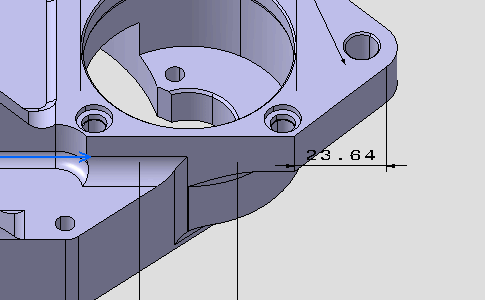Setting Dimension Representations | |||||
|
| ||||
The Tools Palette toolbar appears.
Important: In the Tools Palette you can define the dimension orientation.
-
 Projected dimension: creates the dimension (on element, horizontal
or vertical) according to the cursor position, see
Dimension following the cursor (CTRL toggles) in Dimension Creation.
Projected dimension: creates the dimension (on element, horizontal
or vertical) according to the cursor position, see
Dimension following the cursor (CTRL toggles) in Dimension Creation. -
 Force dimension on element: creates the dimension on element.
Force dimension on element: creates the dimension on element.
 Force horizontal dimension in view: creates the dimension
horizontally, according to the annotation plane reference axes.
Force horizontal dimension in view: creates the dimension
horizontally, according to the annotation plane reference axes. Force vertical dimension in view: creates the dimension vertically,
according to the annotation plane reference axes.
Force vertical dimension in view: creates the dimension vertically,
according to the annotation plane reference axes. Force dimension along a direction: displays optional commands.
Force dimension along a direction: displays optional commands. True length dimension: useless in this workbench.
True length dimension: useless in this workbench. Dimension along a direction: creates the dimension using a linear element (line, axis line,
center line) as the reference direction, or using an angle to
define the reference direction relatively to a linear element. In
the latter case, key in a value in the
Angle
field.
Dimension along a direction: creates the dimension using a linear element (line, axis line,
center line) as the reference direction, or using an angle to
define the reference direction relatively to a linear element. In
the latter case, key in a value in the
Angle
field. Dimension perpendicular to a direction: creates the dimension perpendicularly to a linear element.
Dimension perpendicular to a direction: creates the dimension perpendicularly to a linear element. Dimension along a fixed angle: creates the dimension using a fixed angle in the view. In this
case, key in a value in the
Angle
field.
Dimension along a fixed angle: creates the dimension using a fixed angle in the view. In this
case, key in a value in the
Angle
field.
- Angle: defines the angle value.
-
Select the edge as shown on the part.
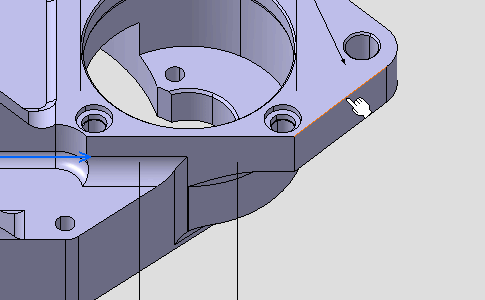
A linear dimension appears during the creation process.
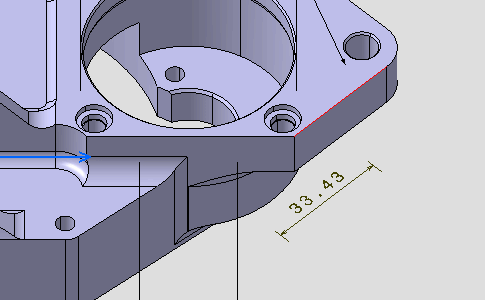
Right-click the dimension and select Dimension Representation > Force Horizontal Dimension in view from the contextual menu.
The dimension representation is modified accordingly.
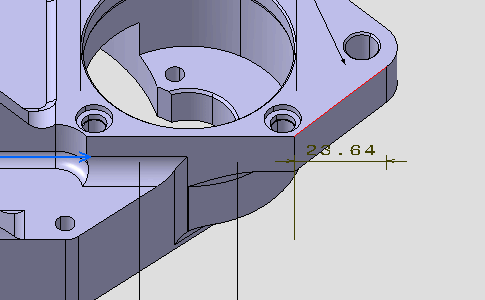
Right-click the dimension and select Dimension Representation > Force Vertical Dimension in view from the contextual menu.
The dimension representation is modified accordingly.
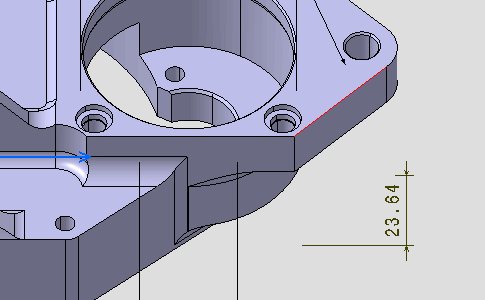
Right-click the dimension and select Dimension Representation > Force Dimension on Element from the contextual menu.
Click outside any geometry to end the dimension creation process, move the dimension if needed.
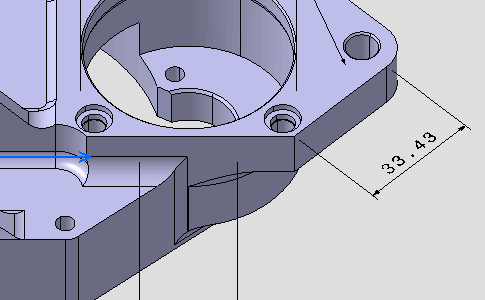
Right-click the dimension and select Dimension.1 object > Dimension Representation > Force Horizontal Dimension in view from the contextual menu.
The dimension representation is modified accordingly.